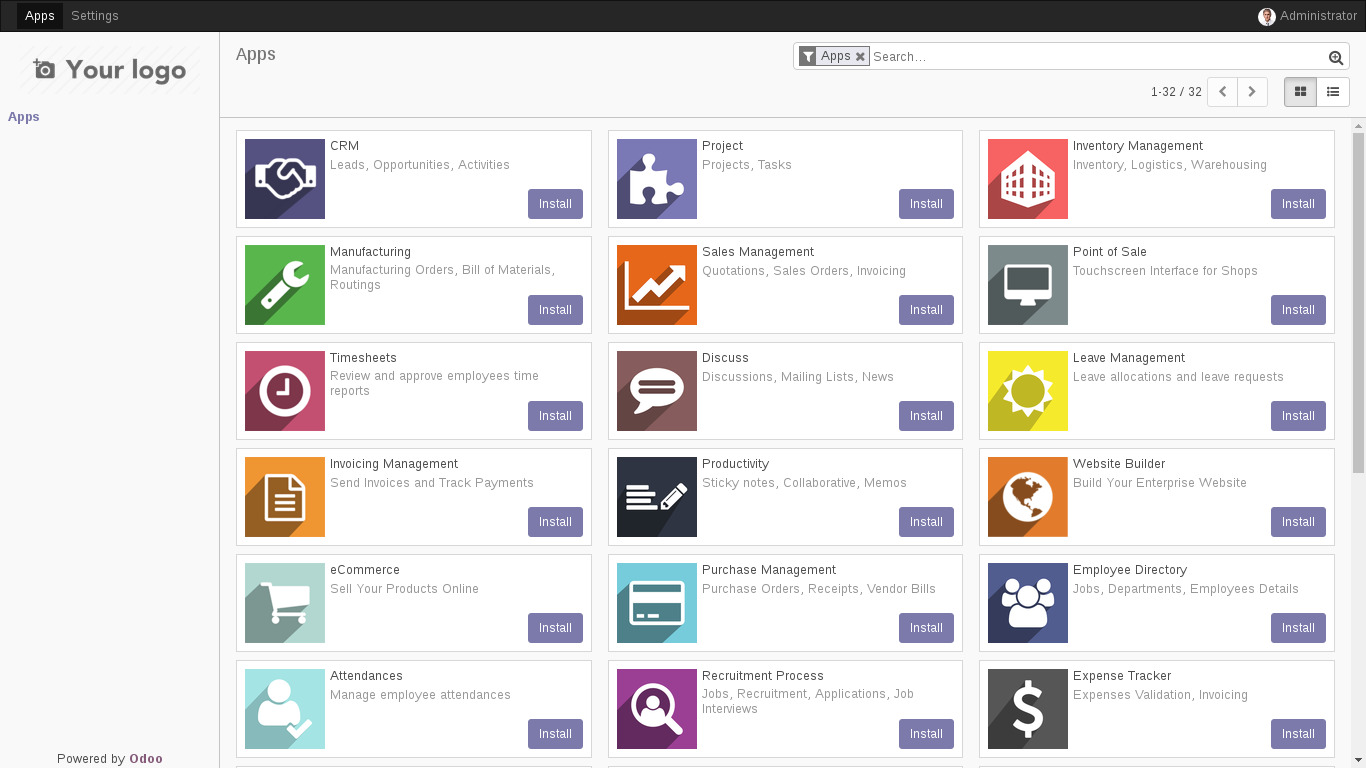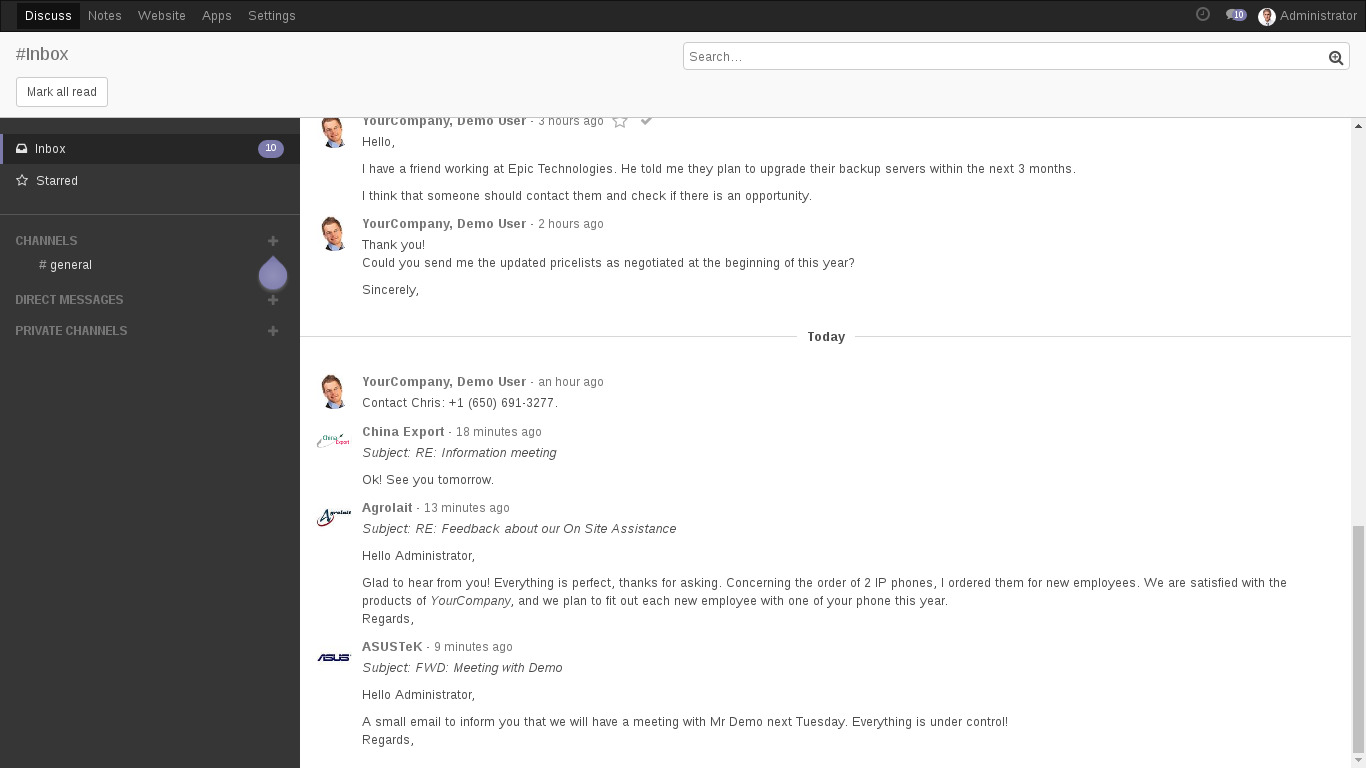You are here
Odoo
From ERP to CRM, eCommerce to CMS
Odoo is an all-in-one business management suite of mobile-friendly web apps that integrates everything you need to grow your business: CRM, website content management, project management, human resources, accounting, invoicing and more. Odoo apps integrate seamlessly to provide a full-featured open source ERP, but can also be used stand-alone. Python programmers can develop their own app modules, or choose from an array of free open source such as those provided by OCA; or paid commercial ones.
Run from browser
V 18.0
V 17.1
GitHub
This appliance includes all the standard features in TurnKey Core:
This appliance includes all the standard features in TurnKey Core:
Odoo configurations for TurnKey v18.x:
- v18.x: Odoo v16 installed from debian backports apt repo.
- Includes modules from base install of Odoo.
- Webmin modules for configuring Apache2, PostgreSQL and Postfix.
Security note: As of 18.0, due to using the debian backports repo Updates to Odoo ARE NOT configured to install automatically.
SSL support out of the box.
Adminer administration frontend for PostgreSQL (listening on port 12322 - uses SSL).
Webmin modules for configuring Apache2, PHP and PostgreSQL.
To create a new Odoo Databse (i.e. site)
To create a new Odoo DB, the Odoo config file needs to be edited and the Odoo service restarted.
Overview of process:
- Edit /etc/odoo/odoo.conf
- change value of "db_name" from "TurnkeylinuxExample" to your desired DB name
- Restart odoo.service
- Reload Odoo login screen in your browser and you should be good to go
Webmin steps:
- Browse to 'Tools' >> 'FileManager'
- Navigate to '/etc/odoo' and edit the 'odoo.conf' file
- Edit as per step 1 above
- Save changes
- Navigate to 'System' >> 'Bootup and Shutdown'
- Find the "odoo.service" in the list and select it via the checkbox
- Scroll to the bottom and select 'Restart'
- As per step 3 above
CLI steps:
- Edit /etc/odoo/odoo.conf as per step 1 - e.g. with nano
nano /etc/odoo/odoo.conf
- Restart odoo.service
systemctl restart odoo
- As per step 3 above
Notice for special Odoo Localization
In case that you run a L10n Odoo Localization you will need other PIP Packages and Libs installed on your system, please check your localization support on OCA.
Usage details & Logging in for Administration
- Odoo Master Account: admin
No default passwords: For security reasons there are no default passwords. All passwords are set at system initialization time.
Ignore SSL browser warning: browsers don't like self-signed SSL certificates, but this is the only kind that can be generated automatically. If you have a domain configured, then via Confconsole Advanced menu, you can generate free Let's Encypt SSL/TLS certificates.
Web - point your browser at either:
- http://12.34.56.789/ - not encrypted so no browser warning
- https://12.34.56.789/ - encrypted with self-signed SSL certificate
Username for database administration:
Login as PostgreSQL username postgres at
- https://12.34.56.789:12322/ - Adminer database management web app
- PostgreSQL command line tool:
$ psql -U postgres -h localhost Password for user postgres: Type "help" for help. postgres=#
Username for OS system administration:
Login as root except on AWS marketplace which uses username admin.
- Point your browser to:
- https://12.34.56.789:12321/ - System control panel - terminal module included
- Login with SSH client:
ssh root@12.34.56.789
Special case for AWS marketplace:
ssh admin@12.34.56.789
* Replace 12.34.56.789 with a valid IP or hostname.