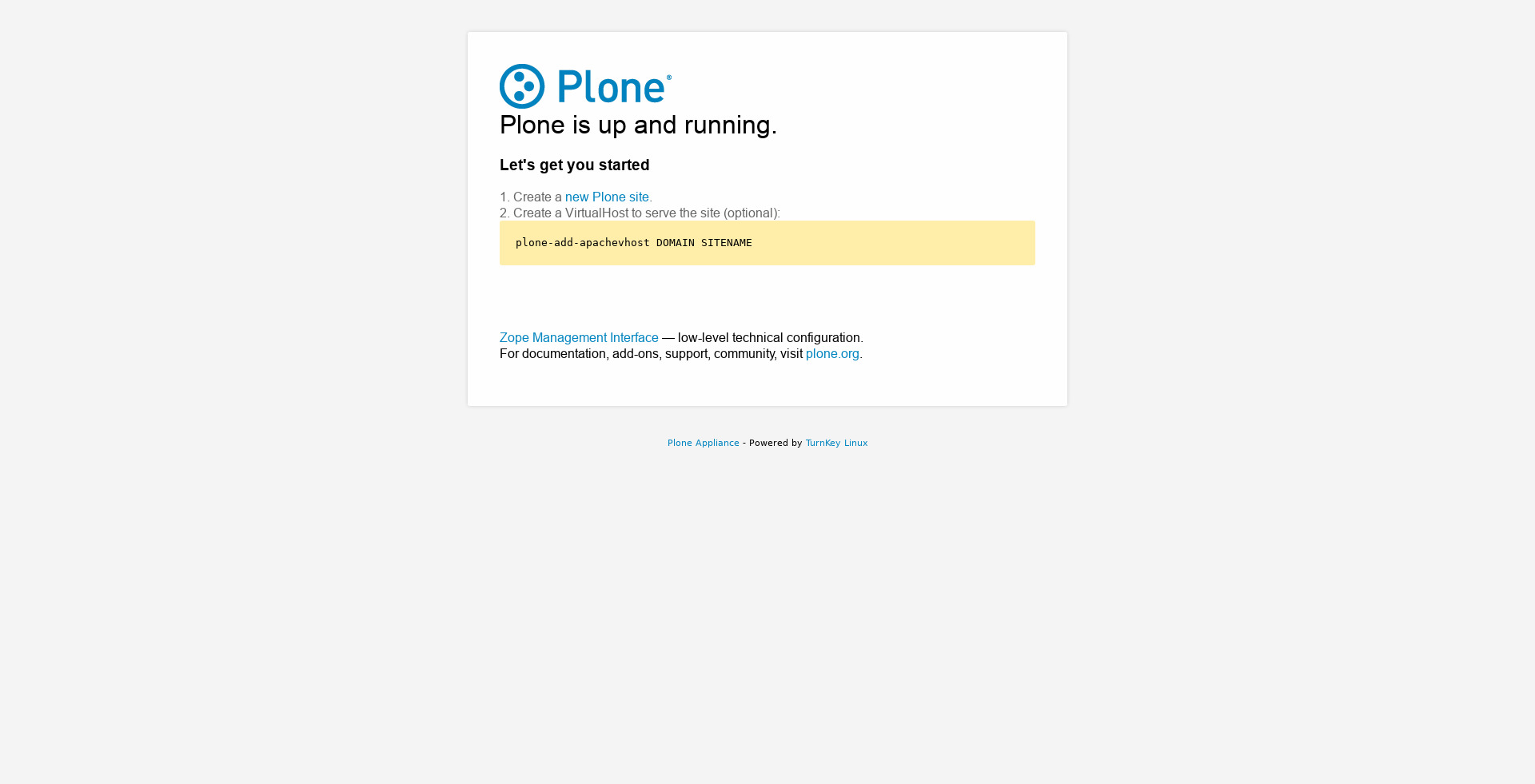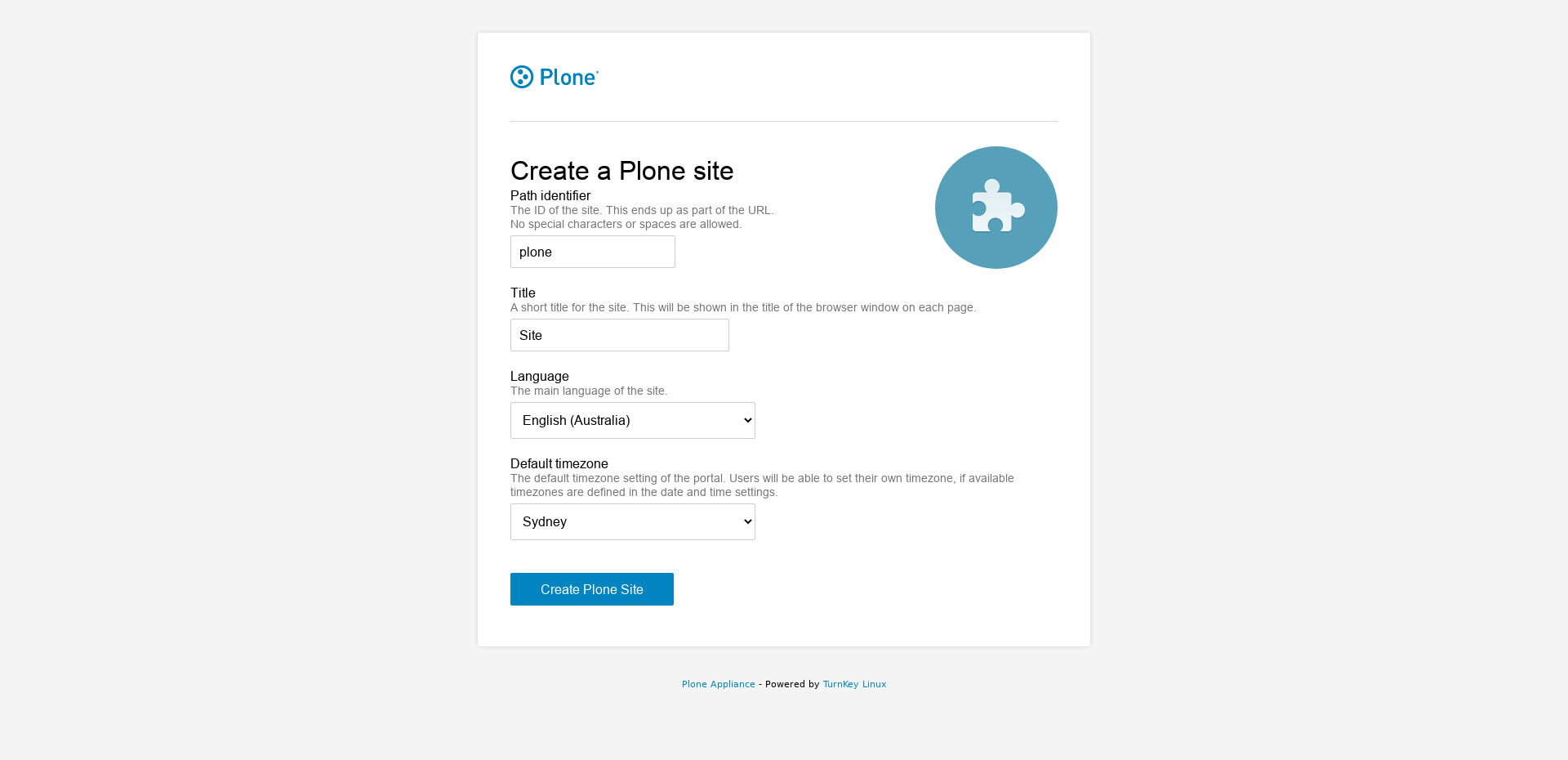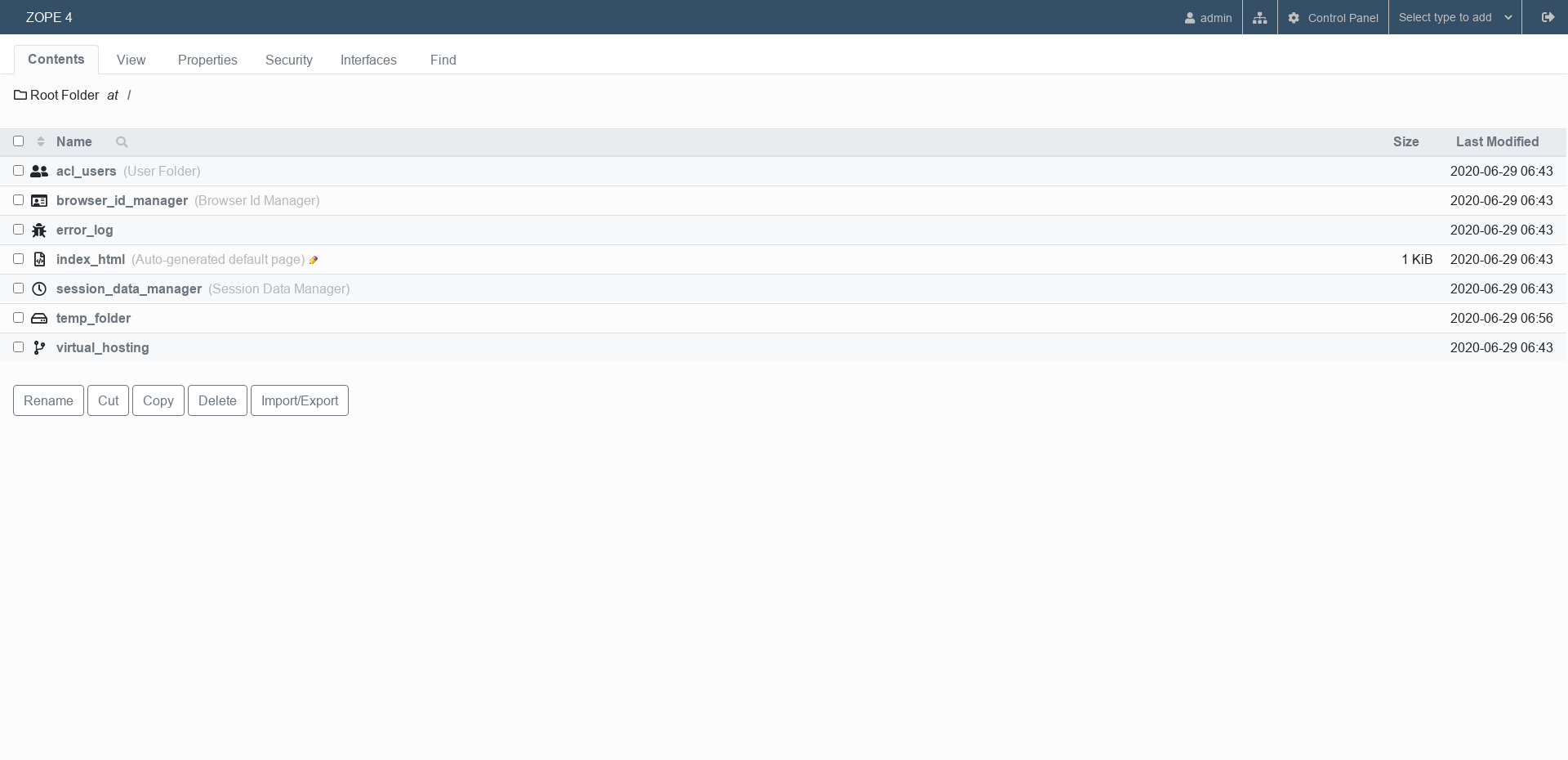You are here
Plone
Open Source Content Management
Plone is a free and open source content management system built on top of the Zope application server. Plone can be used for any kind of website, including blogs, internet sites, webshops and internal websites. It's also used as a document publishing system and collaboration tool. Plone features a flexible workflow, extensibility and good security.
Run from browser
V 17.1
V 16.1
GitHub
This appliance includes all the standard features in TurnKey Core, and on top of that:
- Plone configurations:
- Installed from upstream source code to /usr/local/share/plone
- Plone configured as ZeoCluster:
- Better load balancing options.
- Ability to run scripts against live/development site.
- Better debugging.
- Reserve client for administrative access, etc...
- Configured Plone/Zeo services to bind to localhost, with Apache rewriting URLS and proxying to the ZeoCluster
- /usr/local/bin/plone-add-apachevhost: custom script to add Plone sites as Apache VirtualHosts.
- SSL support out of the box.
- Postfix MTA (bound to localhost) to allow sending of email (e.g., password recovery).
- Webmin modules for configuring Apache2 and Postfix.
Usage details & Logging in for Administration
No default passwords: For security reasons there are no default passwords. All passwords are set at system initialization time.
Ignore SSL browser warning: browsers don't like self-signed SSL certificates, but this is the only kind that can be generated automatically without paying a commercial Certificate Authority.
Username for plone:
Login as username admin
Web - point your browser at either:
- http://12.34.56.789/ - not encrypted so no browser warning
- https://12.34.56.789/ - encrypted with self-signed SSL certificate
Username for OS system administration:
Login as root except on AWS marketplace which uses username admin.
- Point your browser to:
- https://12.34.56.789:12321/ - System control panel
- https://12.34.56.789:12320/ - Web based command line terminal
- Login with SSH client:
ssh root@12.34.56.789
Special case for AWS marketplace:
ssh admin@12.34.56.789
* Replace 12.34.56.789 with a valid IP or hostname.