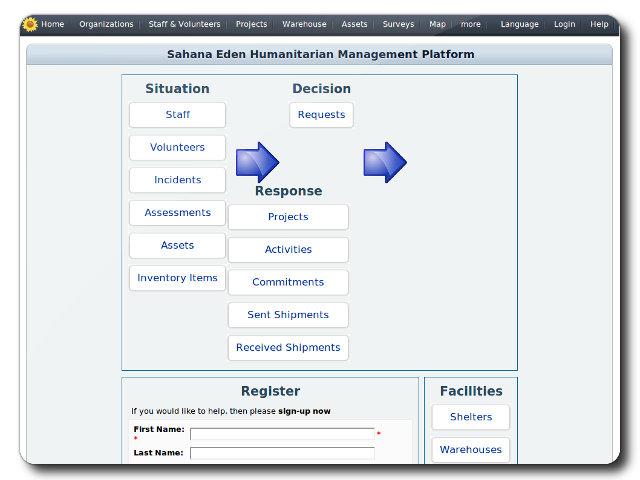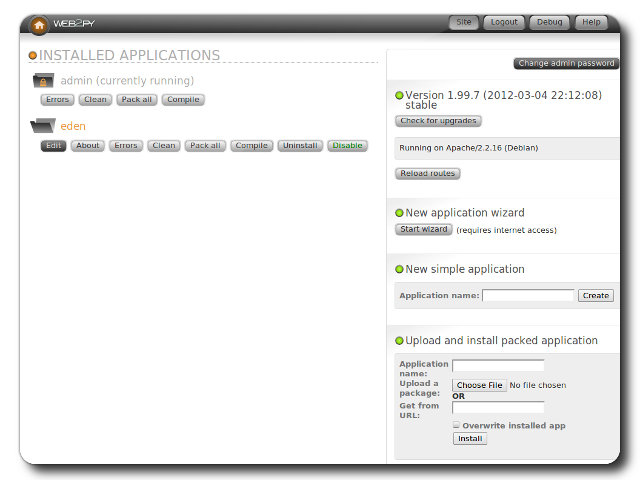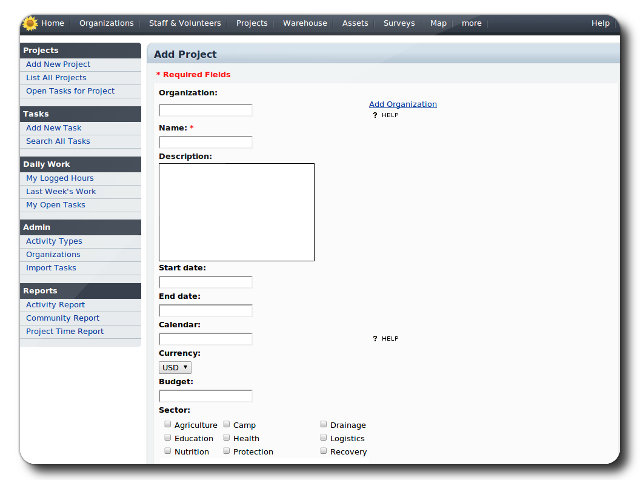You are here
Sahana Eden
Humanitarian platform
Sahana Eden is an Emergency Development Environment platform for rapid deployment of humanitarian response management. Its rich feature set can be rapidly customized to adapt to existing processes and integrate with existing systems to provide effective solutions for critical humanitarian needs management either prior to or during a crisis.
Run from browser
Builds
GitHub
This appliance includes all the standard features in TurnKey Core, and on top of that:
- Sahana Eden configurations:
- Installed from upstream source code to /var/www/sahana-eden
- Serve web2py applications with WSGI on Apache.
- Force admin console to be served via SSL.
- SSL support out of the box.
- Postfix MTA (bound to localhost) to allow sending of email (e.g., password recovery).
- Webmin modules for configuring Apache2, MySQL and Postfix.
Usage details & Logging in for Administration
- Sahana Eden: first registered user will become the administrative user account
No default passwords: For security reasons there are no default passwords. All passwords are set at system initialization time.
Ignore SSL browser warning: browsers don't like self-signed SSL certificates, but this is the only kind that can be generated automatically without paying a commercial Certificate Authority.
Username for web2py:
Login as username admin
Web - point your browser at either:
- http://12.34.56.789/ - not encrypted so no browser warning
- https://12.34.56.789/ - encrypted with self-signed SSL certificate
Username for database administration:
Login as MySQL username root at
- https://12.34.56.789:12322/ - Adminer database management web app
- MySQL command line tool:
$ mysql --user root --password Enter password: Welcome to the MySQL monitor. Commands end with ; or \g. Type 'help;' or '\h' for help. Type '\c' to clear the current input statement. mysql>
Username for OS system administration:
Login as root except on AWS marketplace which uses username admin.
- Point your browser to:
- https://12.34.56.789:12321/ - System control panel
- https://12.34.56.789:12320/ - Web based command line terminal
- Login with SSH client:
ssh root@12.34.56.789
Special case for AWS marketplace:
ssh admin@12.34.56.789
* Replace 12.34.56.789 with a valid IP or hostname.