You are here
Michael Nugent - Sun, 2013/12/08 - 17:04
I can't connect to the internet, It does this at bootup, but when I manually configure in the configuration console, it connects. I reboot and it will not connect. It says:
Error Obtaining IP address
udhcpc (v1.17.1) started
Sending Discover...,
Sending Discover...
Sending Discover...
/usr/share/udhcpc/default.script: Lease failed:
No lease, failing
Failed to bring up eth0.
Forum:
Solved
Thanks for your help, Not that anyone helped anyways. I fixed the problems myself, So from now on when I need support, I'll bloody fix it myself because you arses won't help anybody anyways
What do your networking settings look like?
I think the issue is if people are not willing to put forth due diligence toward investigating and effectively communicating the conditions they are experiencing, it's going to be very difficult for someone — volunteering their time — to do problem solving for them.
Case in point, there are no networking settings given in either communication above (let alone whether these are VMs, bare metal installs, AWS instance, etc or even what appliance we are talking about...?). Simple enough, you have a few very easy routes to take:
Shell — Bring up Terminal and ssh to your appliance. Enter ifconfig either post the screen shot or copy > paste the text as "Formatted" style in CKEditor tool bar, above.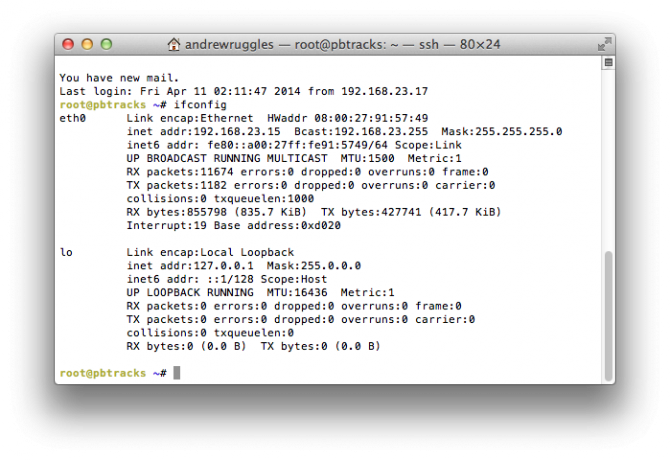
root@pbtracks ~# ifconfig eth0 Link encap:Ethernet HWaddr 08:00:27:91:57:49 inet addr:192.168.23.15 Bcast:192.168.23.255 Mask:255.255.255.0 inet6 addr: fe80::a00:27ff:fe91:5749/64 Scope:Link UP BROADCAST RUNNING MULTICAST MTU:1500 Metric:1 RX packets:11674 errors:0 dropped:0 overruns:0 frame:0 TX packets:1182 errors:0 dropped:0 overruns:0 carrier:0 collisions:0 txqueuelen:1000 RX bytes:855798 (835.7 KiB) TX bytes:427741 (417.7 KiB) Interrupt:19 Base address:0xd020 lo Link encap:Local Loopback inet addr:127.0.0.1 Mask:255.0.0.0 inet6 addr: ::1/128 Scope:Host UP LOOPBACK RUNNING MTU:16436 Metric:1 RX packets:0 errors:0 dropped:0 overruns:0 frame:0 TX packets:0 errors:0 dropped:0 overruns:0 carrier:0 collisions:0 txqueuelen:0 RX bytes:0 (0.0 B) TX bytes:0 (0.0 B)Go to Webmin > Networking > Network Configuration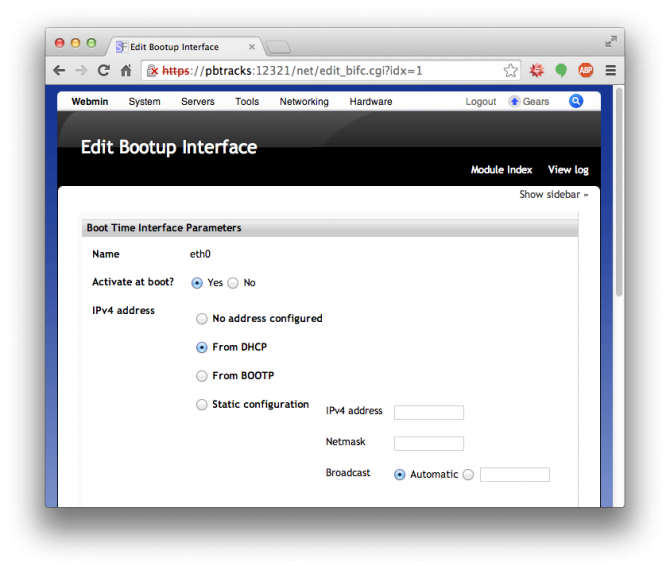
Any of these will help people begin to troubleshoot your networking issue, but you gotta give a little...
Drew
Have you checked your networking config for this VM?
Sounds like a classic case of no network to me... Personally I tend to use the 'bridged' mode (although not sure if that's what Fusion calls it?). It basically allows the VM to act as if it were it's own complete PC on your network. Or you could try 'host-only' at least just to test it I'm not sure about Fusion, but I know that VirtualBox has a build-in DHCP server for VMs that use 'host-only' mode).
Out of interest are you using the VMDK or installing from the ISO? If you're using the VM build, then perhaps there is something pre-configured that isn't quite compatible with Fusion? I'd double check all the Fusion settings and options. Perhaps compare them to a working VM... Also I've not had any experience with Fusion but most VM hosts allow you to adjust the virtualised hardware that is presented to the VM. Maybe try alternate vNICs (stop the VM, change the virtual hardware, start the VM) and see if that makes any difference.
Worst case you could try installing from the ISO (into a fresh new VM. That's a little more mucking around but should (at least in theory) be foolproof.
It was my router...
My DSL Router was old and needed replaced, so my ISP sent a new one and I haven't had a problem.
Add new comment