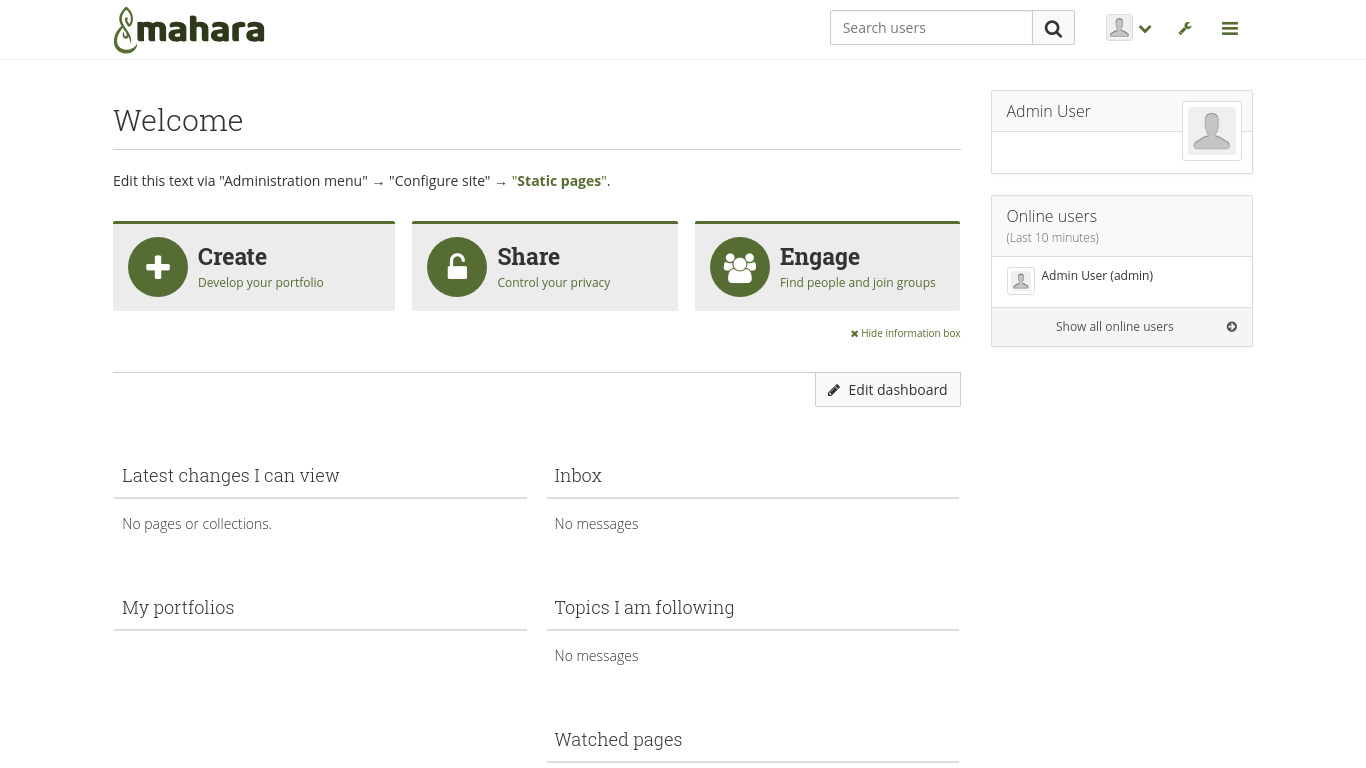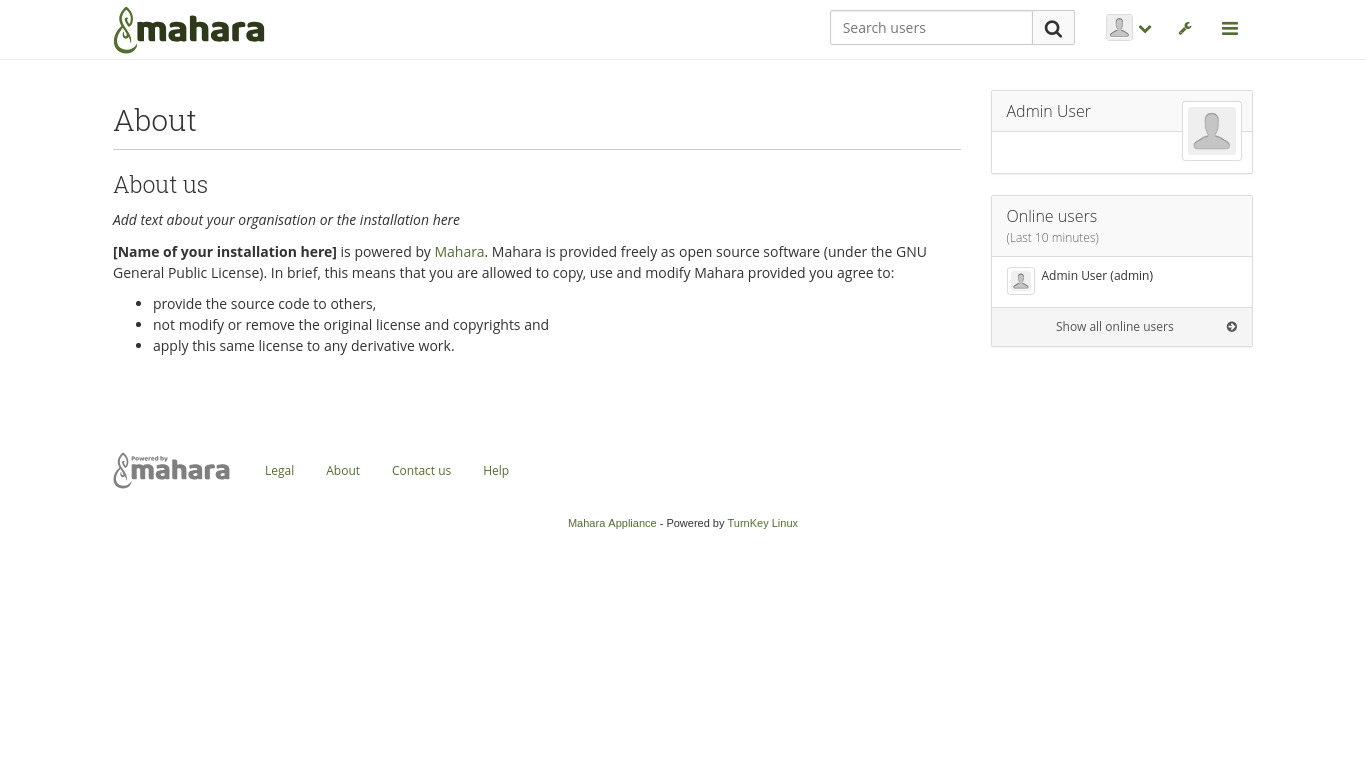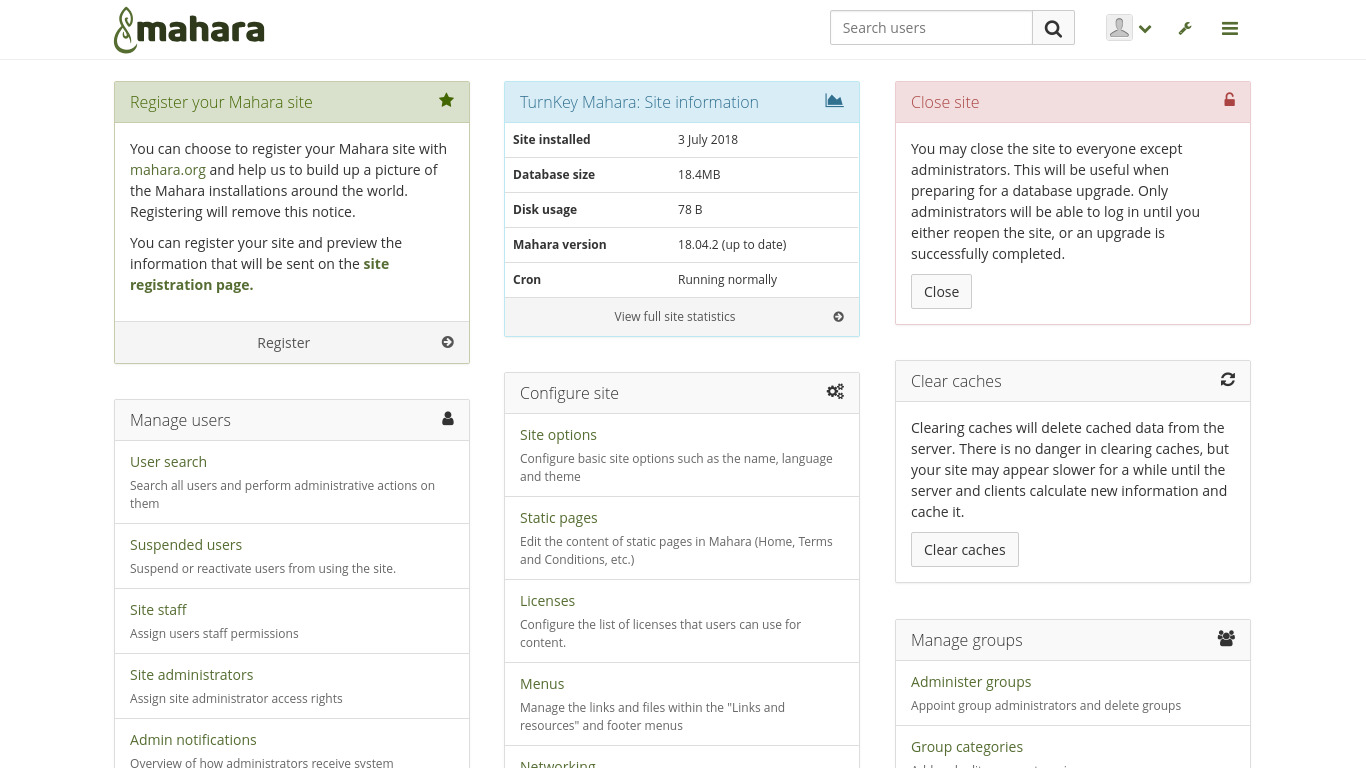You are here
Mahara
Electronic portfolio and social networking
Mahara provides users with tools to create and maintain an electronic portfolio of their learning, and social networking features to allow users to interact and share with each other. Mahara helps you collect, reflect on and share your achievements and development online, in a space you control.
Run from browser
V 17.1
V 16.1
GitHub
This appliance includes all the standard features in TurnKey Core, and on top of that:
- Mahara configurations:
- Installed from upstream source code to /var/www/mahara.
Security note: Updates to Mahara may require supervision so they ARE NOT configured to install automatically. See Mahara documentation for upgrading.
- Installed from upstream source code to /var/www/mahara.
- SSL support out of the box.
- Adminer administration frontend for PostgreSQL (listening on port 12322 - uses SSL).
- Postfix MTA (bound to localhost) to allow sending of email (e.g., password recovery).
- Webmin modules for configuring Apache2, PHP, PostgreSQL and Postfix.
Usage details & Logging in for Administration
No default passwords: For security reasons there are no default passwords. All passwords are set at system initialization time.
Ignore SSL browser warning: browsers don't like self-signed SSL certificates, but this is the only kind that can be generated automatically. If you have a domain configured, then via Confconsole Advanced menu, you can generate free Let's Encypt SSL/TLS certificates.
Web - point your browser at either:
- http://12.34.56.789/ - not encrypted so no browser warning
- https://12.34.56.789/ - encrypted with self-signed SSL certificate
Note: some appliances auto direct http to https.
Web - point your browser at either:
- http://12.34.56.789/ - not encrypted so no browser warning
- https://12.34.56.789/ - encrypted with self-signed SSL certificate
Note: some appliances auto direct http to https.
Username for mahara:
Login as username admin
Username for database administration:
Login as PostgreSQL username postgres at
- https://12.34.56.789:12322/ - Adminer database management web app
- PostgreSQL command line tool:
$ psql -U postgres -h localhost Password for user postgres: Type "help" for help. postgres=#
Username for OS system administration:
Login as root except on AWS marketplace which uses username admin.
- Point your browser to:
- https://12.34.56.789:12321/ - System control panel
- https://12.34.56.789:12320/ - Web based command line terminal
- Login with SSH client:
ssh root@12.34.56.789
Special case for AWS marketplace:
ssh admin@12.34.56.789
* Replace 12.34.56.789 with a valid IP or hostname.