You are here
Tip: use custom search engines for efficiency
Alon Swartz - Mon, 2010/07/19 - 09:25 -
3 comments
I don't need to tell you how search improves our efficiency on the web, but using custom search engines can make your day even more efficient.
Configuring your browser to use custom search engines is a massive time gain, and improves your work flow. When I used Firefox, I had set up search plugins for the stuff I needed, but it took screen real-estate (even with optimizations) and wasn't easily customizable or extendable.

With my migration to Google Chrome, I found setting up custom search engines a snap, no wasted screen real-estate, and using keywords improved my workflow.
Example: Search Wikipedia by typing alt+d wp<space>search_term

Adding custom search engines in Chrome
- Click the spanner, choose options.
- Click manage (next to default search).
- Click add.
- Create your custom search engine.
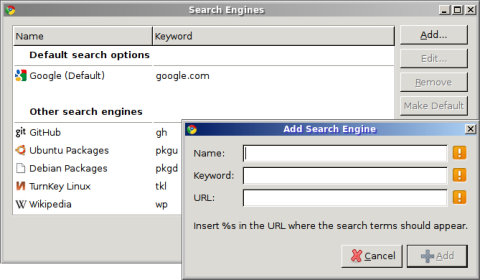
Custom search engines I use
Name Keyword URL ------------------------------------------------------------------------------------- TurnKey Linux tkl http://www.turnkeylinux.org/search/luceneapi_node/%s Ubuntu Packages pkgu http://packages.ubuntu.com/%s Debian Packages pkgd http://packages.debian.org/%s GitHub gh http://github.com/search?q=%s Wikipedia wp http://en.wikipedia.org/wiki/Special:Search?search=%s
Notes on package searching
I usually use apt-cache search search_term when I'm at the command line, but I find that using the Ubuntu and Debian web interfaces useful when exploring new packages and their dependencies while working on appliance development.
What custom search engines do you use?
Comments
Firefox supports search keywords too
When I used Firefox, I had set up search plugins for the stuff I needed, but it took screen real-estate (even with optimizations) and wasn't easily customizable or extendable.
Firefox also supports search keywords in the same style as described above for Chrome. The visible difference is that it does not immediately replace the entered keyword by a string like "Search Wikipedia:" in the address bar — but the selected search engine is displayed in the suggestion list below it.
Search keyword configuration for Firefox:
With these keywords the search box is mostly unneeded and may be removed to leave more space for the address bar.
I wasn't aware of that, thanks for sharing
I still use Firefox during web application development, and for certain plugin's which I have yet to find replacements for in Chrome - for example, chatzilla and firebug (I do use chrome's internal web dev tools, but I still find firebug superior in some situations).
I'll certainly take a closer look at the resources you mentioned.
New TurnKey search engine
The new search engine (lucene) integrated into the TurnKey website with the site refresh is much more powerful than what we previously had, so those who are using the tkl custom search in chrome requires an update:
I've updated the post to reflect the new URL.
Pages
Add new comment