You are here
Configuring the timezone on TurnKey Linux
For some TurnKey appliances, it's important to set the date and time of the server before starting to use the application.
Examples:
- We're installing a blog or forum application, and we want to know the exact date and hour a blog post was made.
- We're installing an issue tracker, and we need to to know the exact date and time when an issue was created or closed.
- We're installing a database, and it's important for us to be able to audit the database. The date and time should be correctly configured and reflected on the database logs.
When you deploy a TurnKey appliance, it comes with UTC timezone configured by default, from which the rest of timezones are calculated. To configure our own timezone, you use one of two methods.
1) Setting timezone using Web interface (webmin)
By default, Turnkeylinux doesn't come with webmin's system time module. Here is how you can install it and use it to change your timezone:
1. Access webmin using your prefered browser at https://your-appliance-ip:12321 and login as root with the password you stablished at installation time.

2. Navigate from the main menu to System->Software Packages, and in the section Install a New Package, we select Package from APT and write "webmin-time" as the name of the package. Click on the install button.

3. Once the module is installed correctly, we follow the "Return to module index" link. Now, we'll have available the System Time option in the System menu.
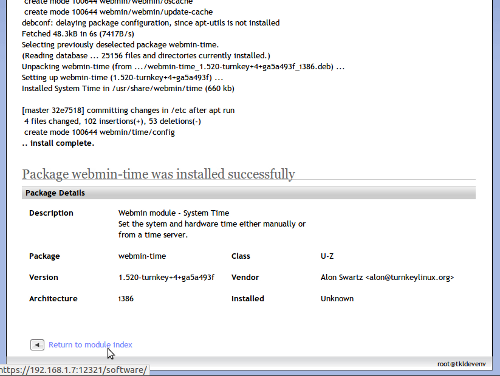
4. Access the System Time option, and select Change Timezone. There you'll be able to select your timezone and apply it, and the server will change the time and date to correspond with your setting.
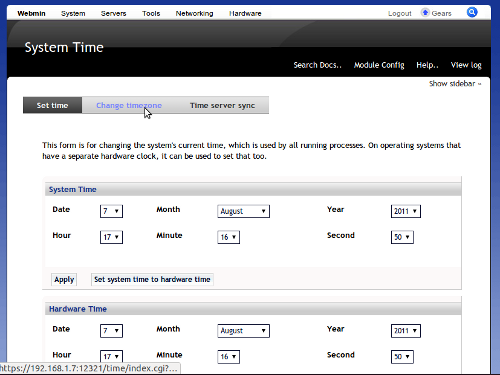

2) Changing timezone via Command Line Interface
If you are confortable working at the CLI level, follow this procedure:
1. SSH to your server as root, using the password you stablished at installation time.
2. Run the command "dpkg-reconfigure tzdata". You'll be able to select your timezone and the system will configure time and date accordly.
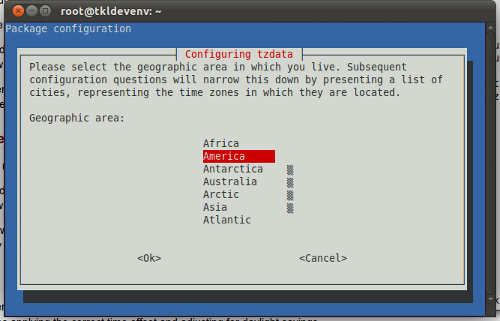
That's all, now you will have your server ready for use, with the correct time and date reflected!
You can check this post in spanish here.
Comments
The Solution
Is there anything this doesn't solve? Not so far.
It would be great if it were
It would be great if it were part of the default distribution.
I know the devs want to keep the install simple
But I think that there is a case for setting time as well as keyboard on install/firstboot. Perhaps we need to start a poll about it and see what everyone reckons? Actually I've just created a poll. Please go and vote! :)
Give this a try...
I haven't tested this (simply just robbed it form here and adjusted it to suit).
TIMEZONE="Australia/Brisbane" echo $TIMEZONE > /etc/timezone cp /usr/share/zoneinfo/${TIMEZONE} /etc/localtime # This sets the time[Fixed] Just noticed the pics are gone...
It seems to be because the originals are hosted on Adrian's blog, which he has updated. I have emailed the devs in the hope that they will fix it soon, but in the meantimehave a look at Adrian's original blog post here (it's in Spanish so you'll need to use Google translate or similar if you can't read Spanish).[update] That was quick! It's fixed now! :)
and how to change the
and how to change the keyboard ... ?
Are you running on hardware?
If so perhaps check your BIOS time. It should be configured for UTC. Beyond that I wouldn't even know where to start sorry. Although perhaps disable the auto time update and then manually change the time and see what happens... Perhaps also check cron for other time keeping processes that may be running... I'm only guessing though really...
I don't quite understand
I'm not quite sure what you mean when you say 'only the letter "S" show when I try to configure the timezone America/Sao_Paulo'. Could you please try explaining how you got the that point and exactly how you are trying to do this.
Also, perhaps it's worth trying via commandline (if you aren't already). Whilst it should work fine via Webmin, if you are having problems, then I suggest trying the commandline route.
Yep, looks like a bug!
Ah ok, I get you now. I just checked and confirmed that this is bug.
However, it can be easily worked around. If you select "S" then it will configure Sao Paulo, so you should be good to go after doing that.
Thanks for reporting. FWIW I have reported the bug upstream to Debian and hopefully they will resolve it for the next major release.
Pages
Add new comment